Introduction
Cohesity Helios is a cloud-based data management platform that provides a unified control plane to manage data across on-premises, edge, and cloud environments. It helps simplify and modernize enterprise data operations by offering centralized visibility, policy management, analytics, and automation for a wide range of services, including data protection, backup, disaster recovery, and file and object management.
OpsRamp Integration with Cohesity Helios
OpsRamp enables the discovery of Cohesity Helios resources and provides visibility into their relationships within your IT environment. This helps you to better monitor and manage your data infrastructure.
Supported Cohesity Helios Resource Types in OpsRamp:
- Cohesity Helios kO365 – General resource type for Microsoft 365 environments.
- Cohesity Helios kO365Sharepoint – SharePoint data management and backup.
- Cohesity Helios kO365Exchange – Exchange mailbox protection.
- Cohesity Helios kO365Teams – Teams collaboration data backup.
- Cohesity Helios kO365OneDrive – OneDrive data protection and visibility.
Configure Cohesity
- Log in to the Cohesity Helios portal.
- On the left-hand side, select Settings, then click on Access Management.
- From the available tabs, select API Keys.
- Click Add API Key.The Add API Key page is displayed.

- Enter the name of the key and click Save.
- Copy the generated API key and store it securely. You will need to provide this key in OpsRamp during the integration setup.
Configure the Integration
From All Clients, select a client.
Navigate to Setup > Account.
Select the Integrations tab.
The Installed Integrations page, where all the installed applications are displayed.
Note
If there are no installed applications, it will navigate to the ADD APP page.Click + ADD on the Installed Integrations page. The Available Integrations and Apps page displays all the available applications along with the newly created application with the version.
Note
You can even search for the application using the search option available. Also you can use the All Categories option to search.Click ADD under Cohesity Helios:
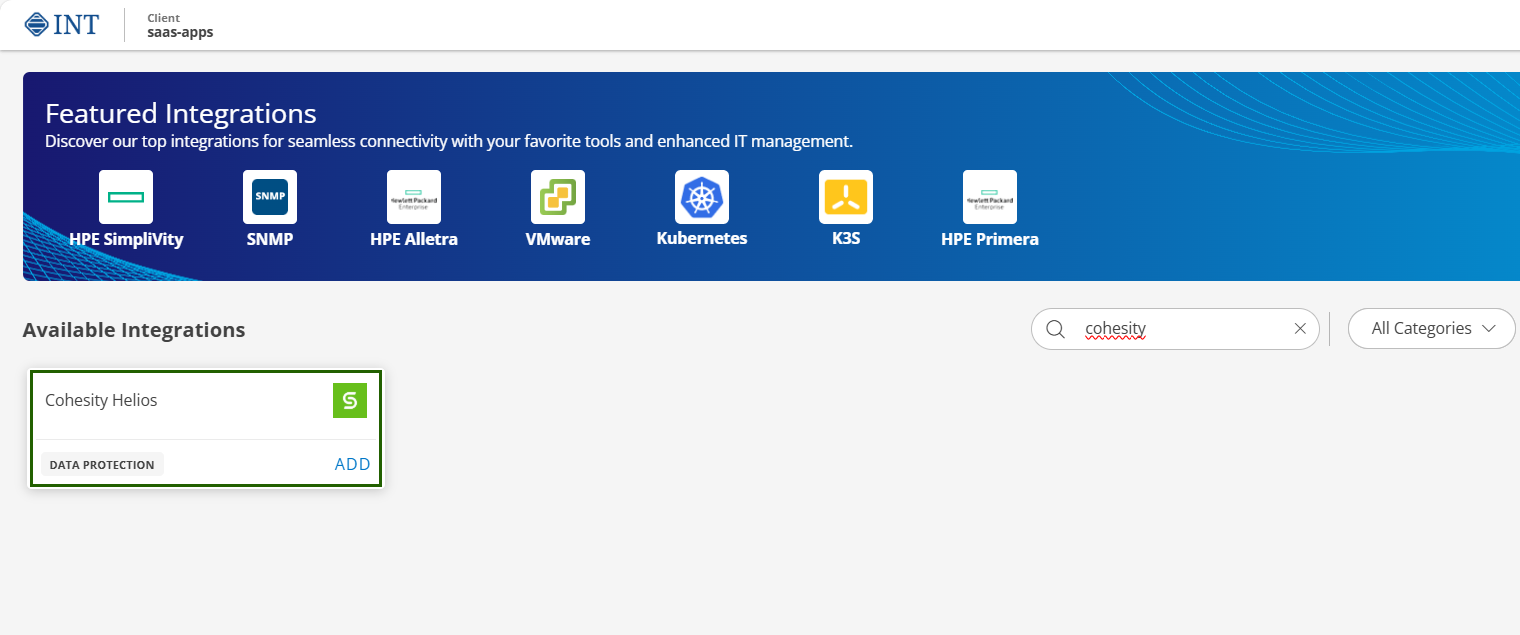
In the Account Information page, enter your account information:
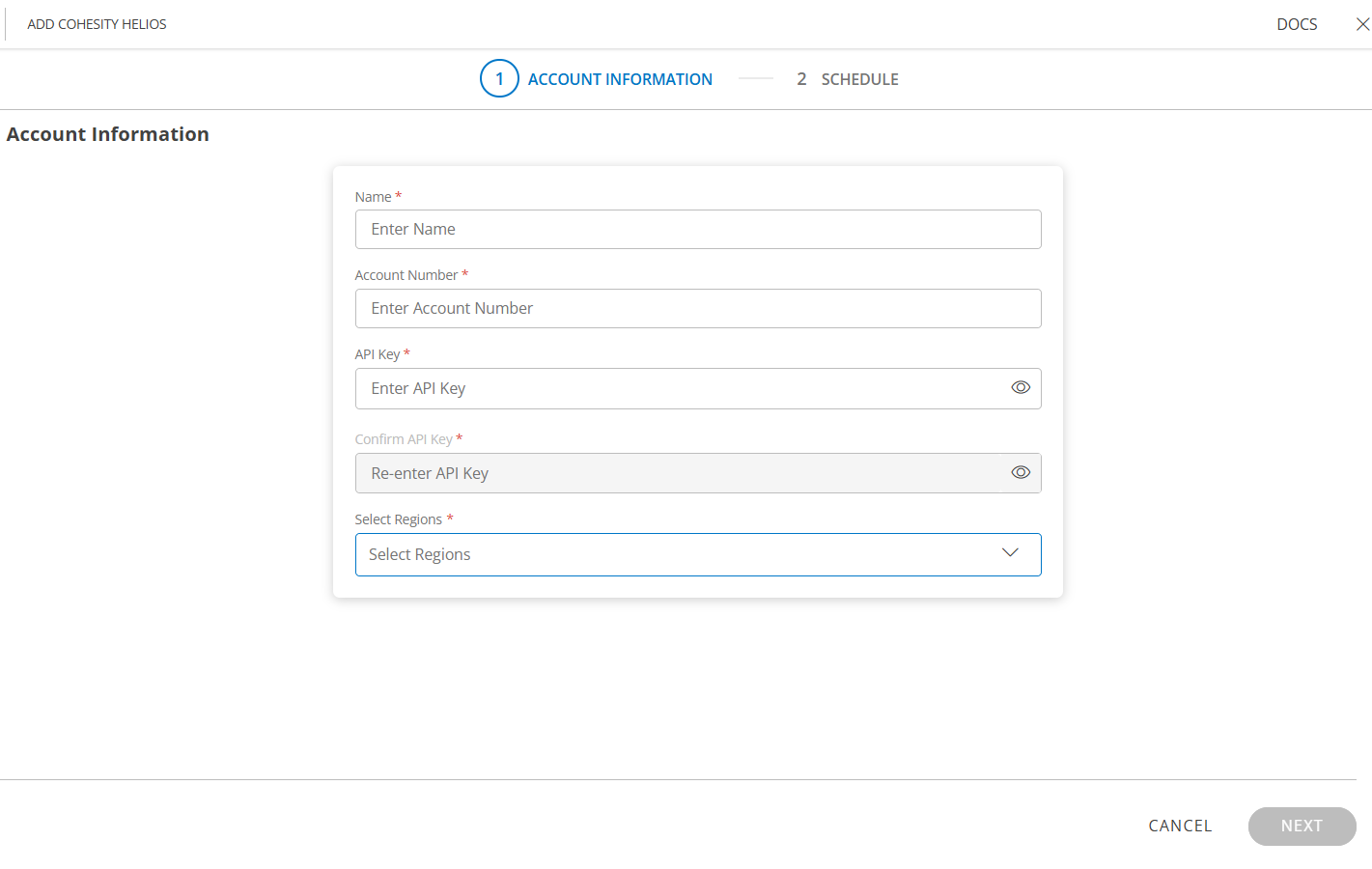
Field Description Name (required) User-defined, descriptive integration name. Account Number (required) Provide a unique identifier to this integration. API Key (required) Enter the API key generated from your Cohesity account. Confirm API Key (required) Re-enter API key. Select Regions (required) Choose the region(s) where Cohesity resources should be discovered. Click Next.
In the RESOURCE TYPE section, select:
- ALL: All the existing and future resources will be discovered.
- SELECT: You can select one or multiple resources to be discovered.
In the DISCOVERY SCHEDULE section, select Recurrence Pattern to add one of the following patterns:
- Minutes
- Hourly
- Daily
- Weekly
- Monthly

Click FINISH.The application is now installed and displayed on the Installed Integration page. Use the search field to find the installed application.
After the integration is installed, a discovery scan is triggered automatically. You can view the discovered resources on the Infrastructure > Resources page.

Supported Metrics
| Resource Type | Metric Name | Metric Display Name | Unit | Description |
|---|---|---|---|---|
| Cohesity Helios kO365Sharepoint | cohesity_helios_ko365sharepoint_FailedJobs | Failed Jobs | None | The count of kO365 Sharepoint failed jobs. |
| Cohesity Helios kO365Exchange | cohesity_helios_ko365exchange_FailedJobs | Failed Jobs | None | The count of kO365 Exchange failed jobs. |
| Cohesity Helios kO365Teams | cohesity_helios_ko365teams_FailedJobs | Failed Jobs | None | The count of kO365 Teams failed jobs. |
| Cohesity Helios kO365OneDrive | cohesity_helios_ko365onedrive_FailedJobs | Failed Jobs | None | The count of kO365 One Drive failed jobs. |